how-to
Apple Pay®
How to use Apple Pay® with your Libro Card or Libro Visa*
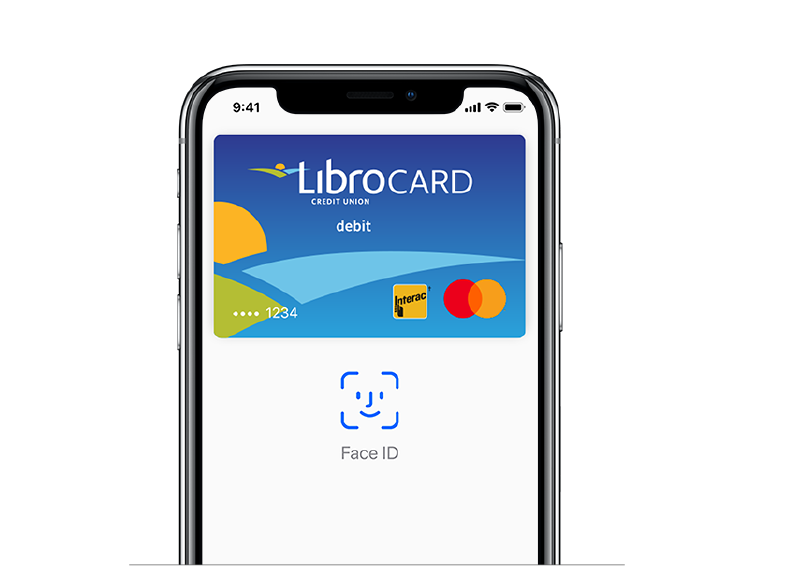
Apple Pay® is the easier, safer way to pay with your LibroCard or Libro Visa*
Enjoy all the benefits of your LibroCard or Libro Visa* using Apple Pay® on iPhone, Apple Watch, iPad and Mac. It’s the easy, secure and private way to pay.
Benefits to paying with mobile:
- Clear up space in your physical wallet. Just grab your phone and go.
- Contactless, one touch payment. No need to enter in personal identification numbers or sign.
- Debit card details are not saved on your device, keeping your information safe and secure.
How to Add a Card
Before you can begin using your LibroCard (Debit/ Debit Mastercard) or Libro Visa* with Apple Pay®, you must add your card to the Apple Pay wallet.
How do I add my LibroCard (Debit /Debit Mastercard) directly from the Libro Mobile Banking App?
- Login to the Mobile Banking App from your Apple iPhone or iPad.
- Open the menu and select ‘Settings’
- In settings select ‘Apple Pay’
- Select the card you’d like to add, then ‘Set Up Apple Pay’
- You will be prompted to use 2-Step Verification
Enter the code you received and select ‘Continue’ - Follow the prompts, review the Terms and Conditions, select ‘Agree’
- All set! You will be given notification that this was successful.
How do I add my Libro Visa* from the CardWise Mobile App?
- Login to CardWise mobile and tap Add to Apple Pay
- Confirm adding the card to apple pay and follow the prompts
- Choose to Verify your card by text message, email or by calling Collabria Financial Services
- Once you’ve verified and followed all prompts, you’re all set!
How do I add my LibroCard (Debit or Debit MasterCard) or Libro Visa* directly from Apple Wallet?
- Open Wallet and select add a new card
- On an iPhone:
- Open the Wallet app, through the homescreen or by searching, and tap the Add button (+)
- Select ‘Credit or Debit Card’
- For an Apple Watch:
- Open the Apple Watch app on your paired iPhone.
- Tap ‘Wallet & Apple Pay’ and select ‘Add Credit or Debit Card.’
- On an iPad:
- Go to Settings.
- Tap ‘Wallet & Apple Pay’ and select ‘Add Credit or Debit Card.’
- On a Mac (or Macbook) with Touch ID:
- Go to System Preferences.
- Tap ‘Wallet & Apple Pay’ and select ‘Add Credit or Debit Card.’
- Follow the prompts and enter or scan your card information. Confirm it.
- Review the Terms and Conditions, select Agree
- You will be prompted for Card verification. You can choose to do this by text message, email, or through the Libro app (Debit/Debit Mastercard).
- Verify with Libro App:
- Select Open Libro Mobile Banking
- Login as usual
- Select ‘Activate’ when you see the card
- Verify with Text or Email
- You’ll receive a verification code to be entered.
You can also verify by calling Collabria Financial Services (Libro Visa*) or Libro Connect (Debit/Debit Mastercard) however, this method can take longer.
- You’re all set!
How to Pay
How do I use Apple Pay® in apps and on the web?
Use Apple Pay to make purchases in all kinds of apps on your iPhone and iPad. Paying is as simple as selecting Apple Pay at checkout and completing the payment using Face ID or Touch ID.
Apple Pay is also the easier, safer way to pay online in Safari on your iPhone, iPad and Mac, as you no longer have to create an account or fill out lengthy forms. Simply pay and go. You can also pay on your MacBook Pro using Touch ID.**
How do I use Apple Pay® in Store?
Apple Pay is the easiest way to pay in stores with your iPhone and Apple Watch. You can quickly check out using the devices you carry every day.**
For Quick Access to Pay:
On an iPhone:
- For newer models double click the side button.
- Your default card will display, with other cards below.
If you have a home button, instead double click this button.
On an Apple Watch:
- Double click the side button.
- Your default card will display, with other cards below.
- Hold the display of your Apple Watch near the contactless reader until you feel a gentle tap and hear a beep.
*The Libro Visa credit card is issued by Collabria Financial Services Inc. pursuant to a license from Visa. Visa is a trademark of Visa Int. and is used under license.
**To learn which Apple devices are compatible with Apple Pay visit Apple’s website.
Apple, Apple Pay, Apple Wallet, iPhone, and Mac, are trademarks of Apple Inc.
