Update Your Password
Securely restore access to your Libro account
How to update or reset your password in Libro’s Online Banking or the Mobile App.
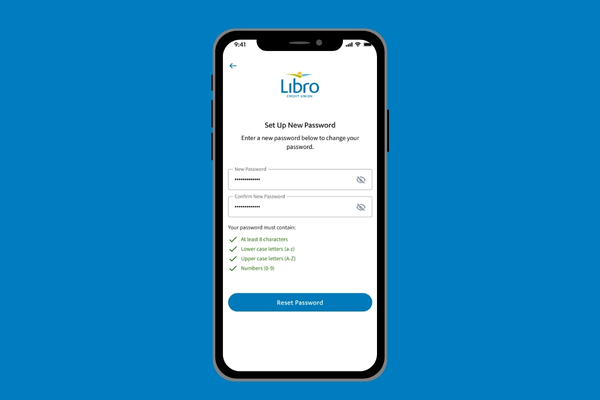
Forgotten Your Password?
Note: You must already have 2-Step Verification set up with a phone number and recovery email in order to reset your password. If you do not, you must contact Libro Connect or a Libro branch for assistance.
- Click “Forgot Password?” on the main login screen of Online Banking or the Libro Mobile App.
- Enter your Owner Number into the field and click “Continue.”
- An email will be sent to the recovery email you have on file with instructions to reset your password. You must click the “Reset Password” link in the email, which will then redirect you to Libro Online Banking or the Libro App.
- You will then need to verify yourself through 2-Step Verification with your phone number, where you will receive a text message with a code. Enter the code you receive into the field box and click “Continue.”
- Once verified, enter your new password twice, following the password requirements. Click “Reset Password.”
- Success! Your new password has been created. You can now click to go “Back to Sign In.”
Update Your Password in Libro Online Banking
- Log in to Online Banking or the Libro Mobile App.
- On Mobile, click on the More menu in the bottom right corner. Click “Settings.” On Desktop, click on your profile picture in the top right corner. Click “Settings.”
- Navigate to the Security page, where you will see Password. Click “Change.”
- Enter your current password, then your new password twice. Click “Save.”
Frequently Asked Questions
How do I set up a recovery email?
If you are setting up 2-Step Verification for the first time, you can follow the instructions outlined here.
If you are already signed into Libro Online Banking or the Mobile App, follow these instructions.
- Sign in to Online Banking or the Mobile App.https://devwww.libro.ca/learn/how-to/online-banking/2-step-verification/
- On the App, click the “More” hamburger menu on the bottom right hand corner.
In Online Banking, click your profile photo in the upper right hand corner. - Click on “Settings.”
- Ensure you are on the Security page. Under “Recovery Email” click “Add Recovery Email.”
- If you already have an email on file, you can choose which you would like to use. If you do not, you can click “Add Email,” where you will be directed to enter your email in the text field. Click “Save.”

 />
/>
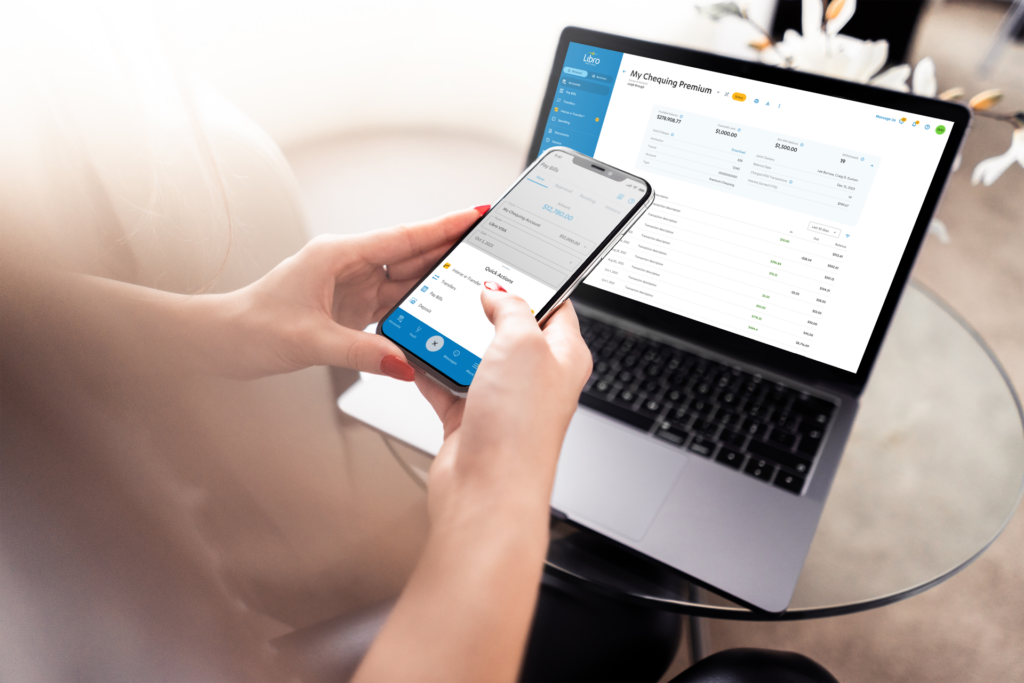 />
/>
 />
/>
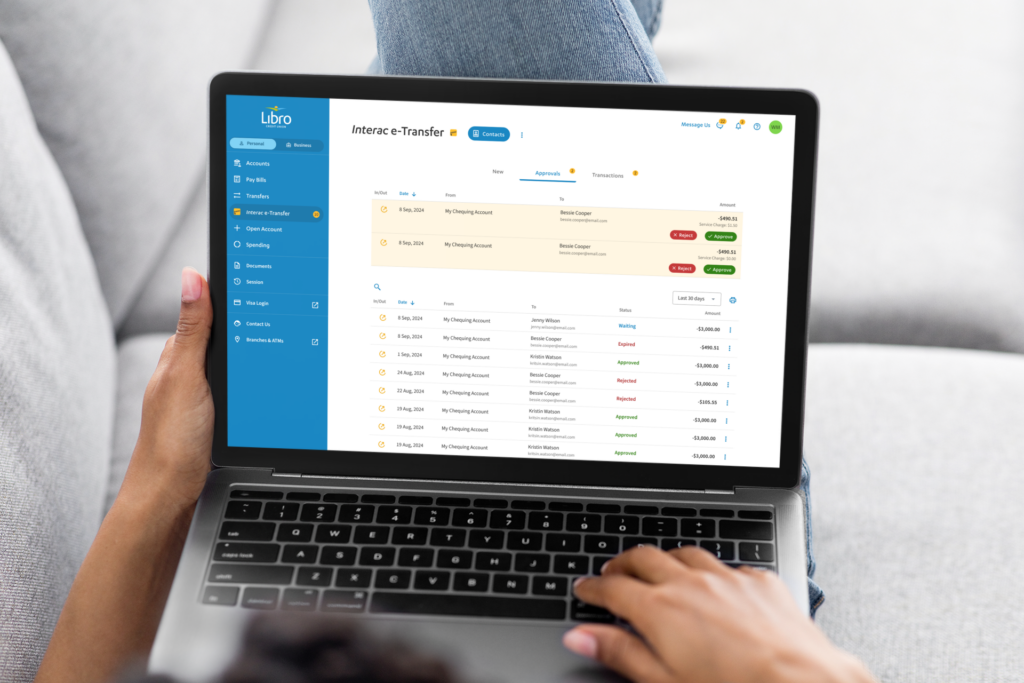 />
/>
 />
/>
 />
/>