2-Step Verification
How to set up 2-Step Verification in Online and Mobile Banking.
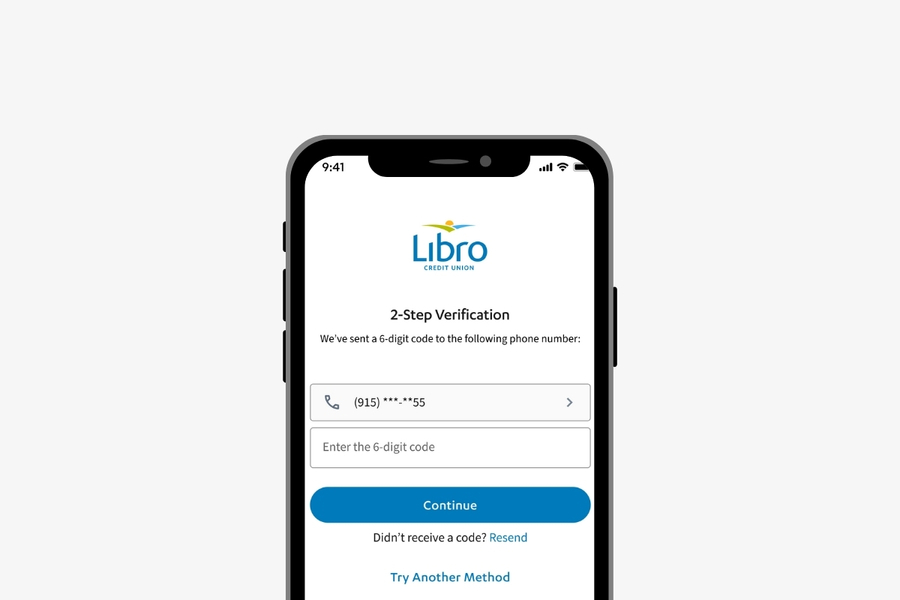
Increase Security in Online and Mobile Banking
2-Step Verification is a second layer of protection, making it far less likely for fraudsters to gain access to to your Libro account. Libro uses 2-Step Verification to help you:
- Send an Interac e-Transfer® safely
- Ensure only you can access your account
- Feel safe and secure in your finances
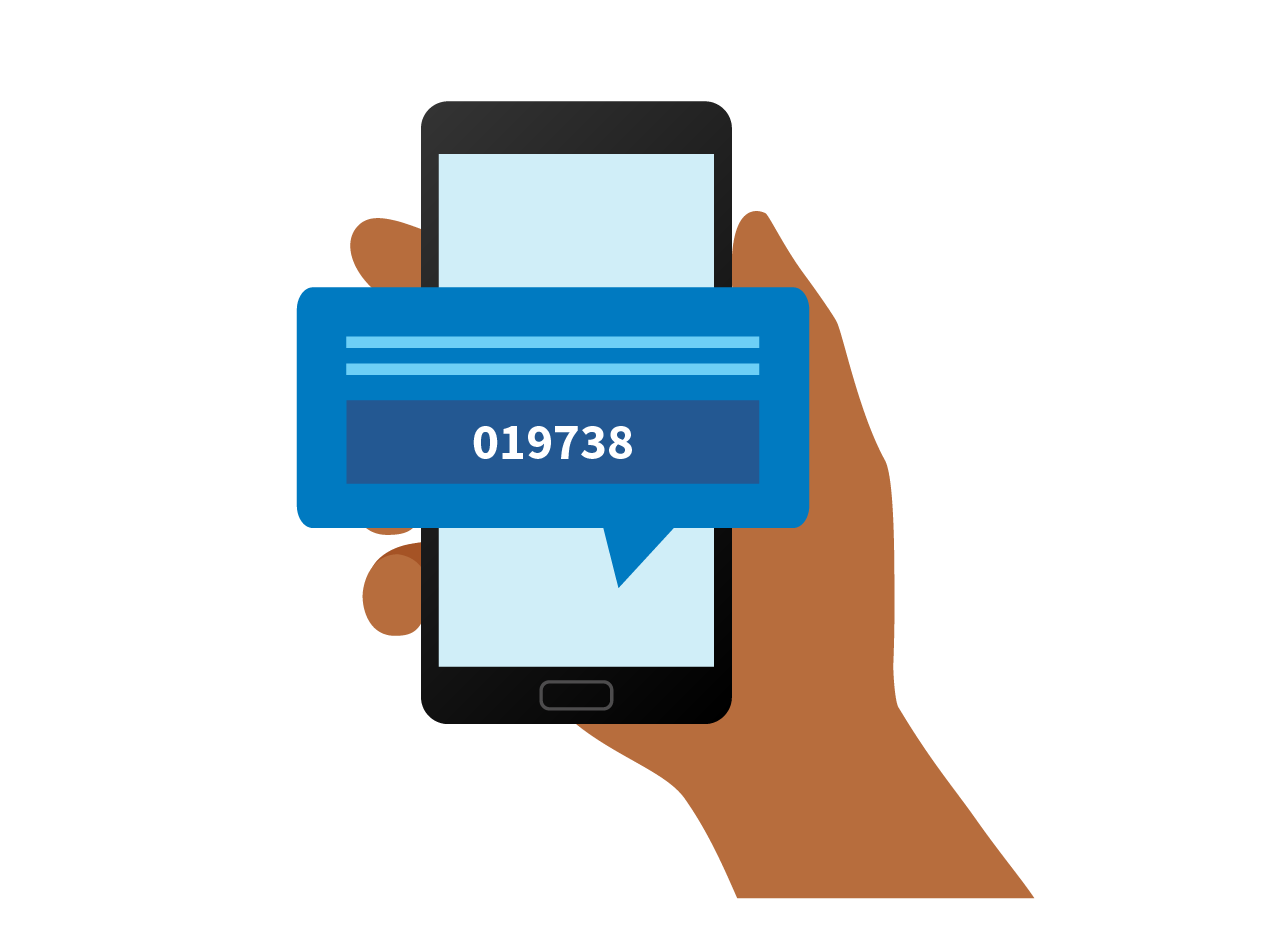
Set Up 2-Step Verification
To get started, follow the instructions below:
Step 1:
- Go to Settings with the gear icon. Desktop/tablet: under the “Profile Menu” (or initials if you haven’t uploaded an image yet), mobile: under the “More” Menu.
- Under 2-Step Verification, select “Set Up”.
- Choose your Contact Method, which can be an email on file, or your phone number.
- Click Verify. If you chose to receive the code by phone number, you will be prompted to select a delivery method: by text message, or voice call.
- Click Continue. Libro will send you a six-digit verification code to the email or cell number you provided.
- NOTE: If you selected email, you will need to open a new web page and log into your email account. Write down the code you received from Libro.
Step 2:
- Once you have the code, go back to Libro Online Banking and enter the code. Click Verify.
- A backup method is recommended, but not mandatory. To add a backup verification method you will need to repeat the previous steps.
- Choose a Frequency from the options.
- NOTE: By selecting the option ‘Only when Libro wants to confirm my identity’, Libro will use 2-Step Verification periodically when you sign in from a different device or location.
If you have any questions or need assistance from a Coach, please contact us.
Frequently Asked Questions
Can I use an international phone number for 2-Step Verification?
2-step verification cannot be used with an international phone number. Only Canadian and US mobile phone numbers can be used.
