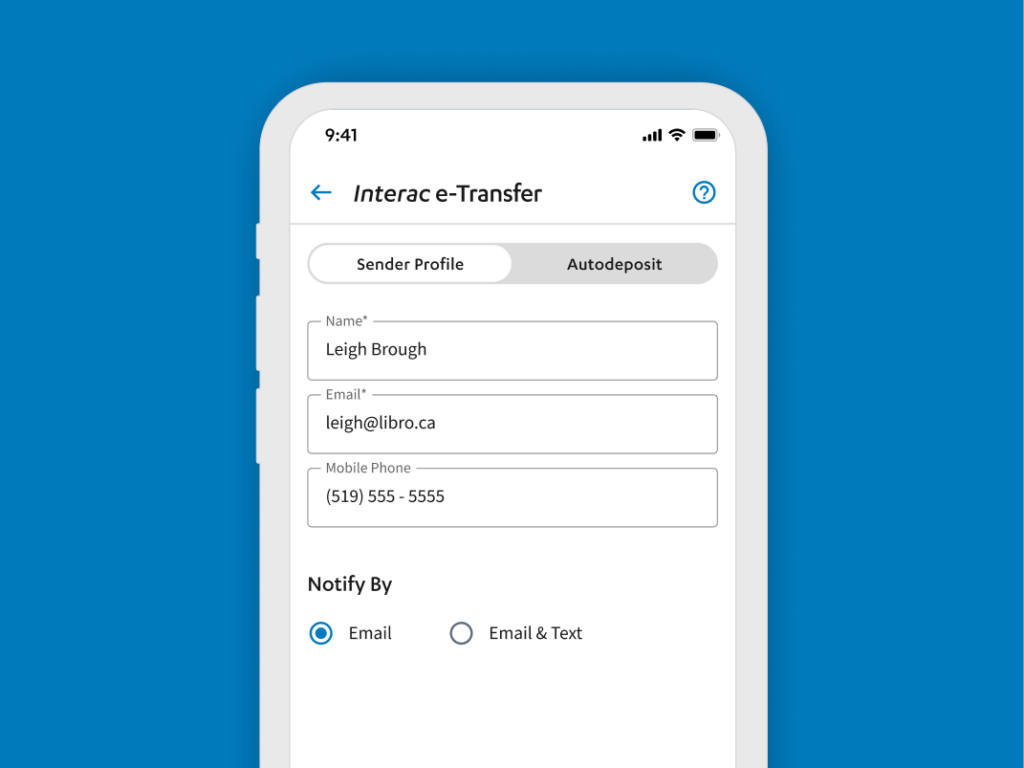how-to
Interac e-Transfer Sender Profile
How to manage your Interac e-Transfer Sender Profile in Online Banking
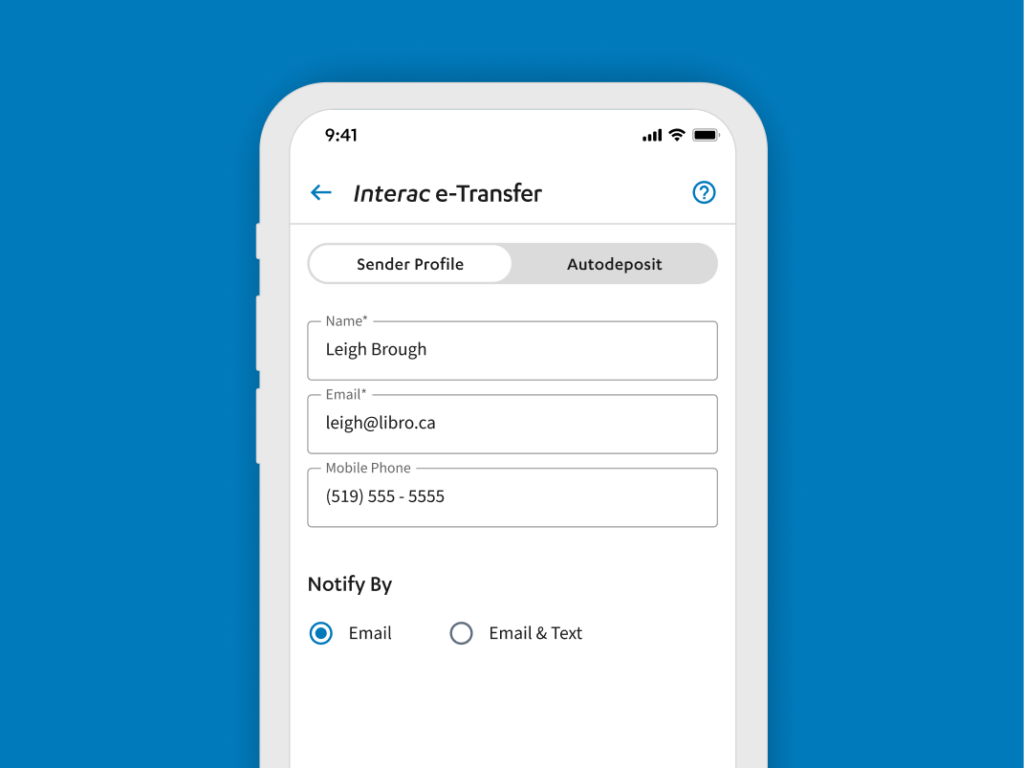
Manage Your Sender Profile
Your Sender Profile must be complete to use the Interac e-Transfer feature. It outlines how you want to send and receive transfers.
- Let your contacts know who you are
- Choose how to be notified about transfers
- Update your profile whenever you need
How to Manage your Interac e-Transfer Sender Profile
To get started, follow the steps below:
- Sign into Online Banking.
- Select ‘Interac e-Transfer’ in the main menu.
- Enter the name you want your contacts to see.
- Input your email and/or mobile phone number.
- Select how you want to be notified: ‘Email’ or ‘Email and Text’.
- Select ‘Create Profile’.
Note: you can update your information anytime by following the same steps above.
Have questions or need assistance? A Libro Coach is happy to support, reach out anytime.