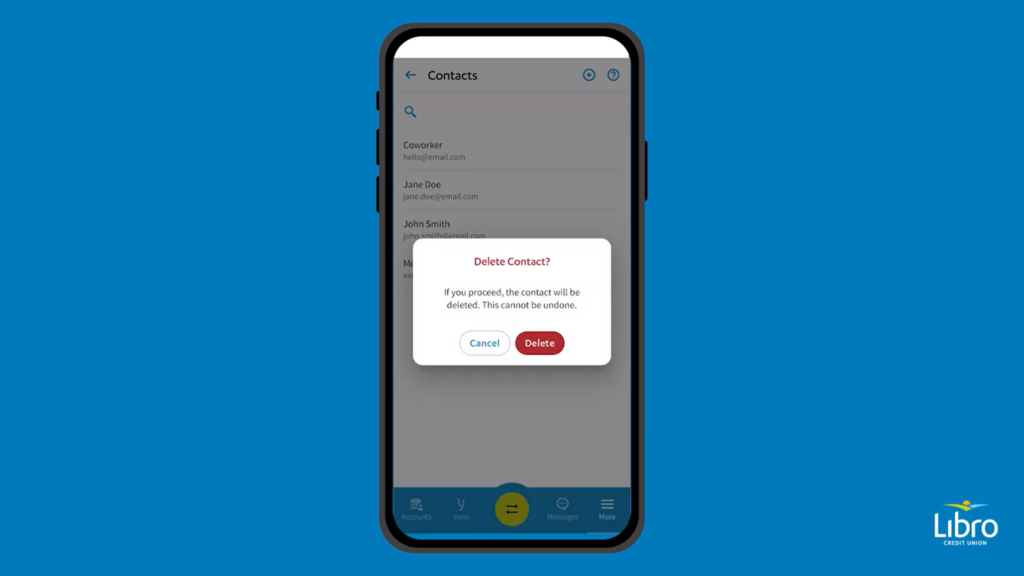how-to
Interac e-Transfer Contact List
How to manage your Interac e-Transfer contact list in Online Banking
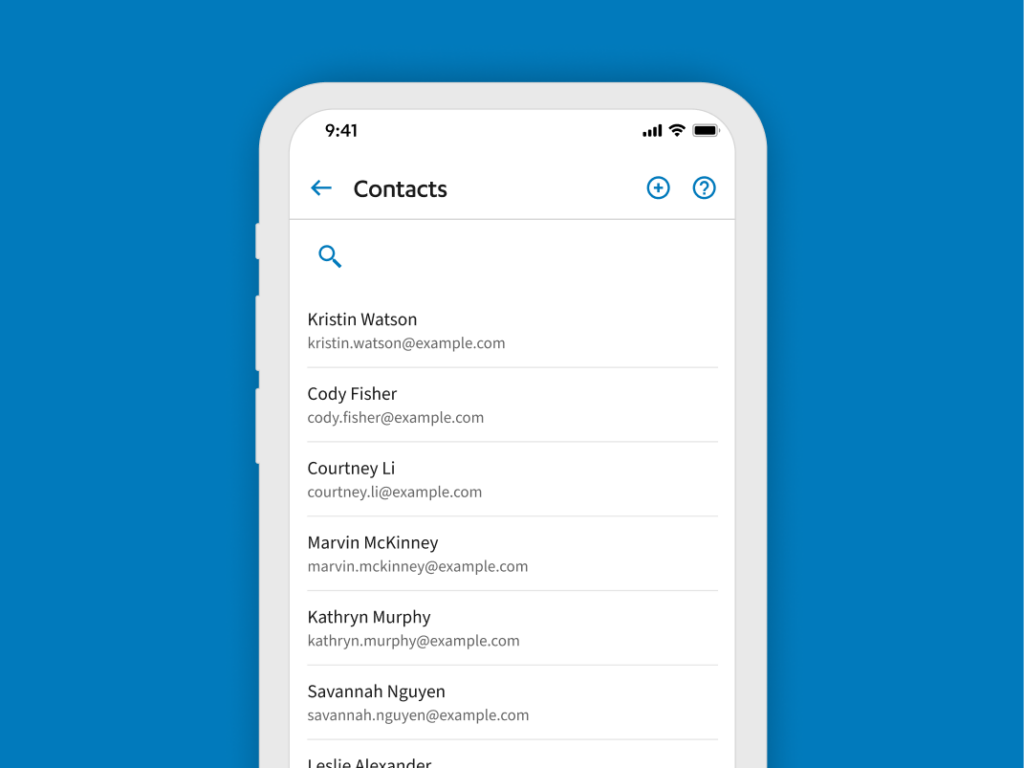
Storing your Contacts for Interac e-Transfer
Interac e-Transfer is a helpful feature to send or request money from people close to you. After you use it once, you’ll use it all the time!
- Simplify the send and request process for the future
- Add and store your contacts in your contact list for easy access
- Update and delete your contacts anytime you like
How to Manage Your Interac e-Transfer Contact List
Add a New Contact
To get started, follow the steps below:
- Sign into Online Banking.
- Select ‘Interac e-Transfer‘ in the menu options.
- Click the ‘Contacts’ in the top menu.
- Click the blue ‘Add Contact’ button.
- Input your contacts name, email and/or mobile phone number.
- Select the language to notify the recipient in and how to notify them: ‘Email’ or ‘Text’.
- Select ‘Create’.
Edit an Existing Contact
- Sign into Online Banking.
- Select ‘Interac e-Transfer’ in the menu options.
- Click the ‘Contacts‘
- Click the three little dots ︙ beside contact you want to edit and select ‘Edit Contact ’.
- Select ‘Edit’.
- Make your desired changes and click ‘Save’.
Delete a Contact
- Sign into Online Banking.
- Select ‘Interac e-Transfers’ in the menu options.
- Click the ‘Contacts’.
- Click the contact you want to remove and select ‘Delete’.
- To confirm the deletion, click ‘Delete’.
Have questions or need assistance? A Libro Coach is happy to support, reach out anytime.
Add Contact
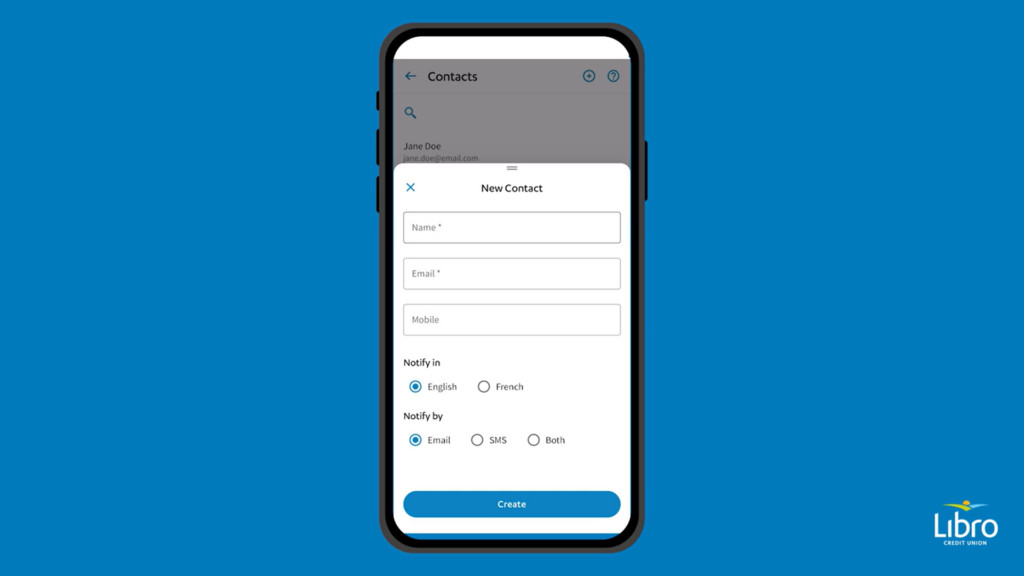
Edit Contact
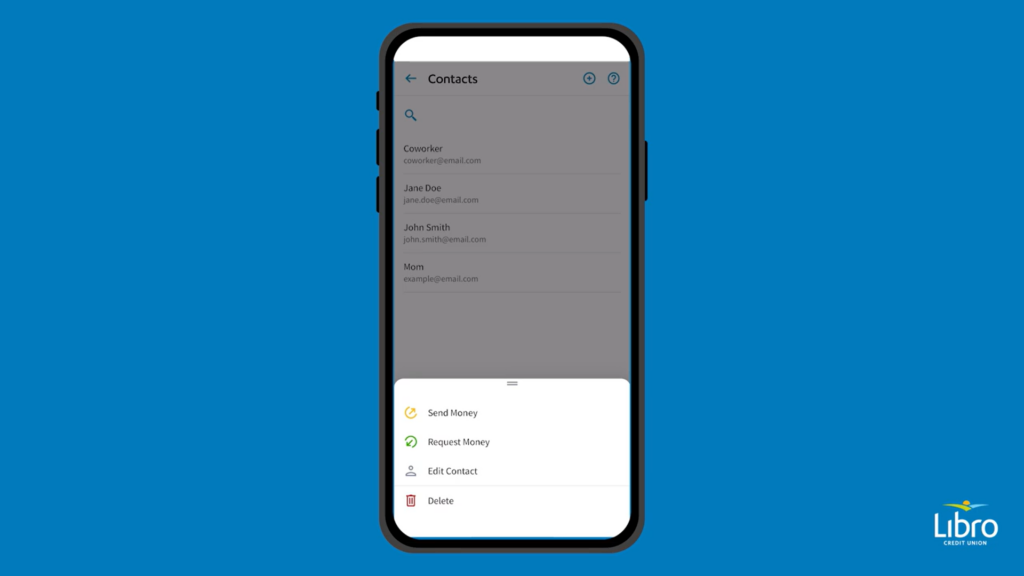
Delete Contact